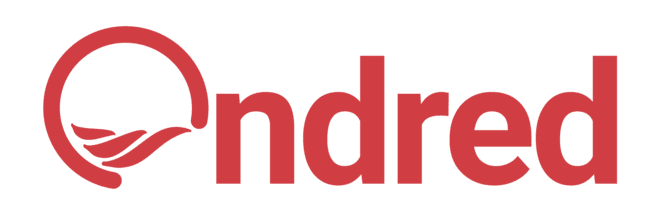- Home
- Architect Guide
Architect Guide
Welcome to the Architect Resource Page! As a license architects, you have the unique opportunity to showcase and sell different building plans and connect with clients actively looking to buy quality plans for their next home project or investment. To get started, you’ll need to follow a few essential steps to activate your role. Below, we break down each section of your dashboard to help you get the most out of your Ondred account.
What's Covered
1. Creating A Architect Account
To Get Started as a Building plan Vendor on Ondred
1. Create an Account
- Begin by signing up for an Ondred account if you haven’t already. You can register quickly by visiting the Sign Up page.
2. Choose a Primary Role
- During the registration process, you’ll be asked to select either the Freelancer or Employer role.
- Freelancer Role: Ideal for those who want to offer professional service.
- Employer Role: Best suited for those who plan to manage large-scale real estate operations, hire professionals, or oversee multiple projects.
- Choose the role that aligns with your initial goals on the platform.
3. Upgrade to Architect
- After completing your account setup, you can become a Building Plan Vendor by upgrading your profile:
- Log in to your account and visit the My Account page.
- Select “Become a Vendor” in the menu option
- On the page that follows, you’ll see various minor role options. Select Architect to activate this specific role on your account.
2. Dashboard
Your Dashboard serves as the control center for all your activities. It provides a quick snapshot of essential data, including:
- Sales and Revenue Overview: Track your earnings from building plan sales.
- Order Status: View pending, completed, or canceled transactions.
- Announcements: Stay updated with important notifications from Ondred about platform updates, promotions, or tips to boost your sales.
3. Products
The Products section allows you to manage all your listings for sale.
- Add New Listings: Upload detailed information about each building plan.
- Edit Listings: Keep your listings up to date by adjusting prices, availability, or descriptions as necessary.
4. Orders
This section tracks customer transactions related to your listings:
- View Orders: See details of completed sales.
- Update Order Statuses: Keep clients informed by marking orders as processing, completed, or canceled.
- Follow Up with Clients: Use this section to communicate with buyers and address any questions they may have.
5. Coupons
Create and manage promotional codes to attract more clients:
- Generate Discounts: Offer price reductions on specific products during promotional periods.
- Customize Coupons: Set usage limits, expiration dates, or eligibility criteria for each coupon.
6. Reports
Access detailed insights into your performance:
- Earnings Reports: Analyze your revenue from sales over time.
- Traffic Insights: Identify which listings attract the most views and inquiries.
7. Reviews
Monitor and respond to customer feedback:
- Read Reviews: Gain insights into client experiences and identify areas for improvement.
- Reply to Feedback: Thank customers for positive reviews and address concerns raised in negative ones.
8. Withdraws
Manage your earnings efficiently through the Withdraw section:
- Check Your Balance: Monitor the funds available for withdrawal.
- Request Payouts: Submit withdrawal requests based on Ondred’s payout schedule.
9. Badge
Earn badges to boost your credibility and visibility on the platform:
- Performance-Based Badges: Achieve milestones like completing multiple transactions or receiving positive reviews.
- Customer Trust: Displaying badges on your profile can help build trust and attract more clients.
10. Product Q & A
Engage with potential clients by answering their questions about your listings:
- Respond Quickly: Prompt and accurate answers can convert inquiries into sales.
- Showcase Expertise: Use this opportunity to demonstrate your knowledge and professionalism.
11. Return Request
Manage refund or cancellation requests related to your listings:
- Handle Disputes: Work with clients to resolve issues amicably.
- Define Policies: Set clear return or cancellation terms in the Settings section.
12. Followers
Build and interact with your network:
- View Followers: See who is interested in your listings.
- Notify Followers: Update them about new listings or exclusive deals.
13. Announcement
Stay informed about updates or special promotions from Ondred:
- Check Regularly: Important platform news or tips to grow your business are shared here.
14. Analytics
Dive deeper into your account’s performance with analytics tools:
- Traffic Analysis: Understand where your leads are coming from.
- Performance Trends: Adjust your strategy based on historical data.
15. Tools
The Tools section is a utility area that allows you to manage data related to your listings and account. Key features include:
- Import XML Files: Quickly upload multiple property listings or settings in bulk using XML files.
- Export XML Files: Download your existing property data or account settings for backup or use on other platforms.
16. Support
The Support section in your dashboard allows you to interact with customer queries. Here, you can:
- Answer Questions: Respond to customer inquiries about your property listings or services.
- Resolve Issues: Address concerns or provide additional details requested by clients.
Settings
17.1 Store
Set up your storefront to create a professional and engaging presence by managing key details:
1. Visual Appeal
- Upload a profile picture and logo.
- Add a cover image to personalize your store.
- Write a clear and engaging biography to introduce your business.
- Set your store name.
- Add your company name and ID/EUID number.
- Include your VAT/TAX ID for compliance.
- Provide your address for location credibility.
- Add a phone number and email for easy communication.
- Specify your bank name.
- Add your account or IBAN details for payments.
- Upload your terms and conditions.
- Set your store schedule.
- Enable vacation mode when needed
17.2 Payment
Ensure your payout details are accurate. Add or update your back account details for withdrawals.
17.3 Verification
Build client trust by verifying your profile, complete the verification process to enhance your credibility.
17.4 Social Profile
Add your your social media links to allow your customers to easily find you on social media.
17.5 RMA (Return Merchandise Authorization)
Set your own policies for cancellations or refunds, clearly define conditions and terms to avoid disputes.
17.6 Store SEO
Optimize your store to appear in search results: Use Keywords and relevant tags to improve discoverability.
Final Word
By understanding and utilizing these features, you can manage your listings, and client interactions effectively. If you have questions or need assistance, don’t hesitate to reach out to our Support team.